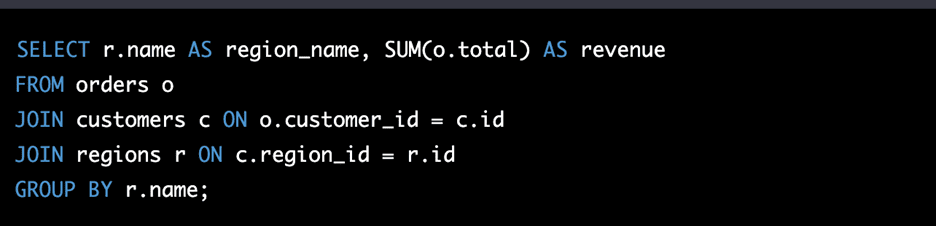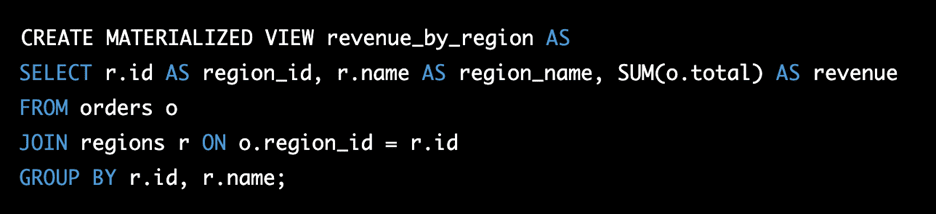Dashboard Guide: Optimizing Queries
Step 1: Identify Expensive Queries
Consider a sales dashboard for an e-commerce company that displays the top-selling products and revenue by region. You notice that the revenue by region query takes a long time to load. This query is a candidate for optimization.
Step 2: Simplify and Refine Queries
Let’s say the original revenue by region query looks like this:
To optimize this query, you can:
- Remove unnecessary columns: If you don’t need additional customer information, remove the ‘JOIN’ with the ‘customers’ table and filter by ‘region_id’ directly in the ‘orders’ table.
- Use indexed columns: Make sure ‘region_id’ and ‘customer_id’ are indexed for faster performance.
- Optimize joins: In this case, there’s only one join, but if there were additional joins, consider minimizing them or avoiding subqueries.
Step 3: Utilize Materialized Views or Aggregated Tables
Create a materialized view that stores the revenue by region:
Now, you can use this materialized view in your dashboard query:
Step 4: Leverage Caching Mechanisms
For example, in Tableau, you can enable caching by going to ‘Data’ > ‘[Your Data Source]’ > ‘Extract’ > ‘Edit Connection’ and then selecting ‘Use Extract.’ This will create a cached extract of your data source, speeding up query execution times.
Applying these optimization techniques to your dashboard queries will ensure faster loading times and a smoother experience for your users.