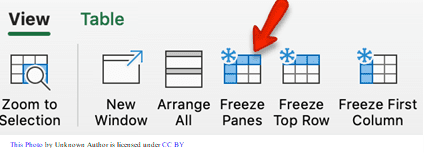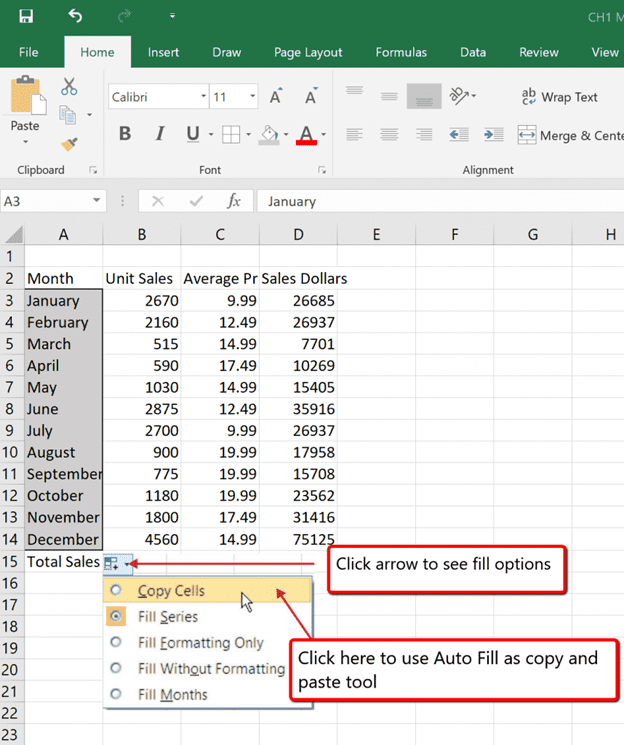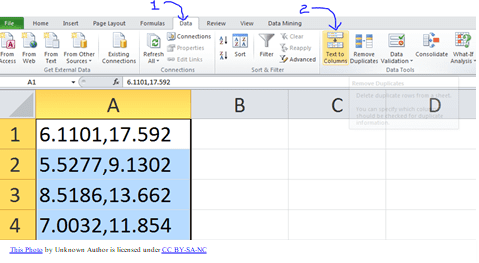Hey there, spreadsheet enthusiasts! Today, I’m going to share some super helpful shortcuts, tips, and tricks that will make your life easier when working with spreadsheets. So, let’s dive right in and get started!
Freeze Panes: Have you ever been frustrated by scrolling through a large dataset and then losing track of column or row headers? Well, worry no more! Just click on the cell right below the row or right of the column you want to freeze, then go to “View” and click “Freeze Panes.” Voila! Your headers stay put while you scroll through the data.
Autofill: Need to fill a series of cells with the same value or pattern? Just type the value or start of the pattern in the first cell, click on the cell’s bottom-right corner, and drag it to fill the desired range. This works with numbers, dates, and even custom lists!
Text to Columns: Have data in a single column that you’d like to split into multiple columns? No problem! Select the column, go to “Data,” and click “Text to Columns.” Choose your delimiter, and watch your data magically split into separate columns.
Removing Duplicates: Need to clean up your data? Select the range, go to “Data,” and click “Remove Duplicates.” Choose the columns you want to check for duplicates, and let the spreadsheet do the work for you.
Keyboard Shortcuts: Speed up your spreadsheet game by mastering these essential shortcuts:
- Ctrl + C – Copy
- Ctrl + V – Paste
- Ctrl + X – Cut
- Ctrl + Z – Undo
- Ctrl + Y – Redo
- Ctrl + A – Select all
- Ctrl + F – Find
- Ctrl + H – Find and replace
- Ctrl + S – Save
- Ctrl + N – New workbook
- Ctrl + P – Print
- Ctrl + B – Bold
- Ctrl + I – Italic
- Ctrl + U – Underline
- Ctrl + Shift + L – Filter
- Alt + Enter – Insert a new line within a cell
- F2 – Edit the contents of a cell
- F4 – Repeat the last action
- F11 – Create a chart based on the selected data
- Shift + F3 – Open the function wizard
- Ctrl+Arrows – Navigate to the edge of the data range
- Ctrl+Shift+Arrows – Select cells to the edge of the data range
- Ctrl+1 – Open the Format Cells dialog box
And there you have it, folks! These shortcuts, tips, and tricks should help you work more efficiently with spreadsheets and impress your colleagues with your newfound skills. Remember, practice makes perfect, so go ahead and try these out in your next spreadsheet project.